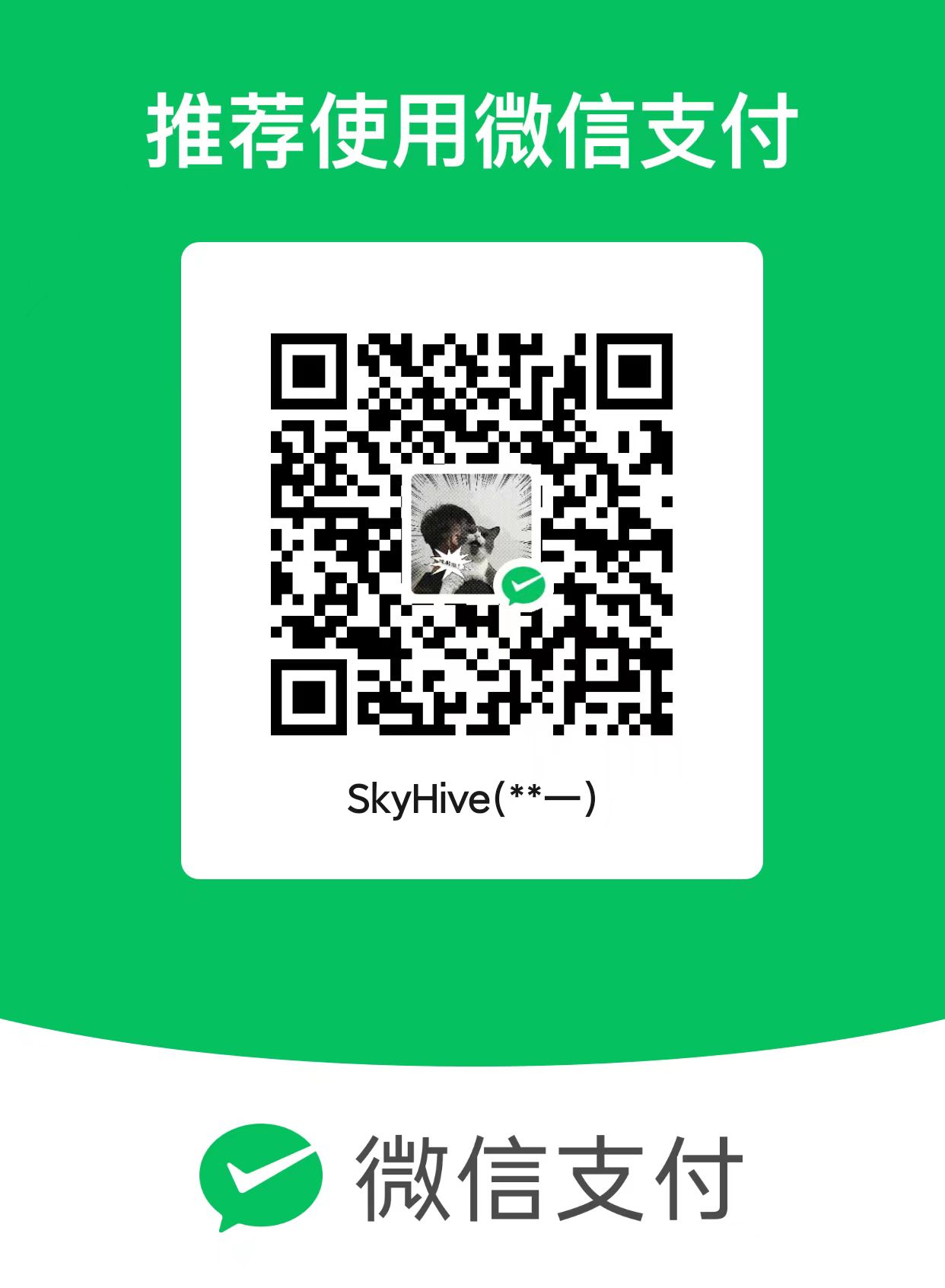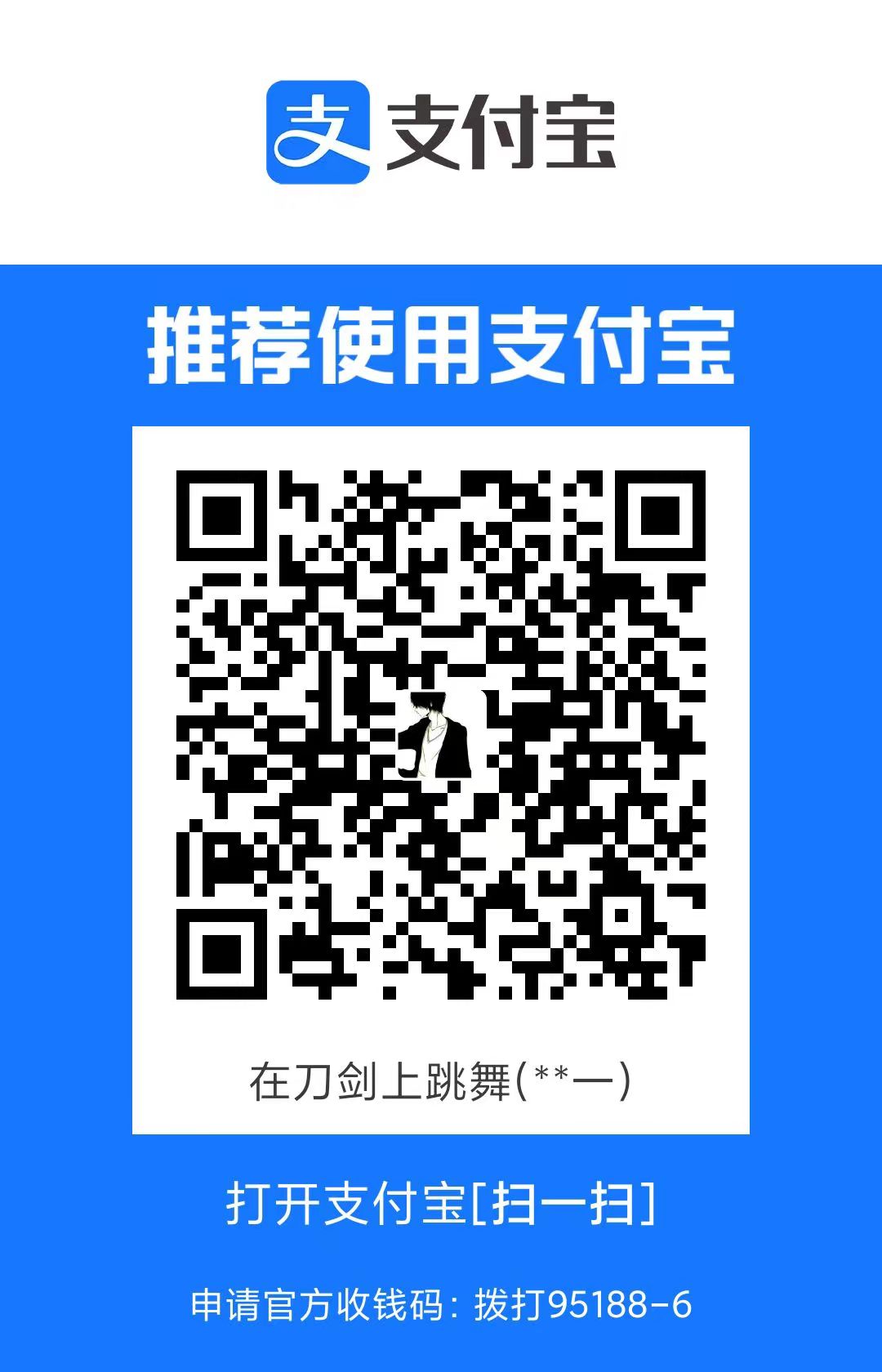HomeLab 系列 - 认证 (上)
其实不管是在家里还是在企业里都有一个绕不过去的问题 – 认证(当然如果你在家里所有的系统都只用一个账号,当就不用看这篇文章了),过去的一段时间内我都是使用本地帐号游走在各个系统。由于系统职能不同,各个系统的账号也不尽相同,例如 Confluence、Gitea 这类我会创建自己的用户账号,但是 Zabbix、Grafana 这类监控系统我就会直接用默认的 Admin 账号(我承认这是习惯不好),但是如果家庭中不止一个用户呢,如果你的这些服务还需要开放到公网让更多人使用呢?
统一的用户管理在这一刻就显得很有必要,正常在企业中大多会使用 Microsoft Active Domain + SSO 作为统一管理用户的后端,但是在家里使用就显得太重了,调研了许久,最终采用 lldap + authelia 的方案。
¶ 方案介绍
LLDAP(Light LDAP implementation) 是一个开源的轻量级 LDAP 服务解决方案,同时也提供了一套简单的 Web UI 用于管理,非常适合家用,具体可以前往 Github 地址 自行了解。
Authelia 是一个轻量级的 SSO 服务解决方案,自带一个简单的 Web Portal,同时也提供 2FA 认证。这是作为 LLDAP 补充的解决方案,毕竟不是所有系统都天然支持 LDAP 协议,有些仅支持 SSO 的系统就需要使用 Authelia 了,Authelia支持 LDAP 作为认证后端,因此 LLDAP 和 Authelia 就成了绝佳的搭配。
下面是 Deepseek 画的架构图,仅供参考 👇
graph TB
%% 用户访问层
User[用户]
%% 应用系统层
App1[支持 LDAP 的应用<br/>e.g. Confluence, Jellyfin]
App2[仅支持 SSO 的应用<br/>e.g. Cloudreve, Immich]
App3[其他支持 LDAP 的系统<br/>e.g. VPN, 文件服务器]
%% Authelia 内部组件
subgraph Authelia["Authelia - SSO 服务"]
A_Portal[Web Portal<br/>登录界面]
A_Auth[认证引擎]
A_2FA[2FA 模块<br/>TOTP/WebAuthn]
A_Session[会话管理]
A_SSO[SSO 协议处理<br/>OIDC/OAuth2]
end
%% LLDAP 服务
LLDAP[LLDAP<br/>轻量级 LDAP 服务]
LLDAP_UI[Web UI 管理界面]
%% 数据存储层
UserDB[(用户数据库)]
%% 连接关系
User --> App1
User --> App2
User --> App3
%% LDAP 认证流
App1 -->|LDAP 绑定/认证| LLDAP
App3 -->|LDAP 协议| LLDAP
%% SSO 认证流
App2 -->|重定向到 SSO| A_Portal
A_Portal --> A_Auth
A_Auth -->|LDAP 验证| LLDAP
A_Auth --> A_2FA
A_2FA --> A_Session
A_Session --> A_SSO
A_SSO -->|返回令牌| App2
%% 管理关系
LLDAP_UI -->|用户管理| LLDAP
LLDAP -->|读写数据| UserDB
%% 深色模式友好的样式定义
classDef user fill:#1e3a5f,stroke:#4fc3f7,stroke-width:2px,color:#ffffff
classDef app fill:#4527a0,stroke:#b388ff,stroke-width:2px,color:#ffffff
classDef service fill:#1b5e20,stroke:#69f0ae,stroke-width:2px,color:#ffffff
classDef component fill:#37474f,stroke:#ffd54f,stroke-width:1px,color:#ffffff
classDef storage fill:#bf360c,stroke:#ffab91,stroke-width:2px,color:#ffffff
class User user
class App1,App2,App3 app
class Authelia,LLDAP service
class A_Portal,A_Auth,A_2FA,A_Session,A_SSO,LLDAP_UI component
class UserDB storage¶ 部署
¶LLDAP
LLDAP 部署在容器化上做的很好,除了提供 Docker Compose 外,还有第三方提供的 K8s 的部署方式(yaml 和 helm 都有),K8s 的部署文档可参考:LLDAP Kubernetes
这里我们简单说下 Docker Compose 的部署,详细内容可参考 LLDAP Installation
version: "3"
volumes:
lldap_data:
driver: local
services:
lldap:
image: lldap/lldap:stable
ports:
# For LDAP, not recommended to expose, see Usage section.
- "3890:3890"
# For LDAPS (LDAP Over SSL), enable port if LLDAP_LDAPS_OPTIONS__ENABLED set true, look env below
#- "6360:6360"
# For the web front-end
- "17170:17170"
volumes:
- "lldap_data:/data"
# 或者你可以写成下面的方式,将 data 挂载到当前目录的 lldap_data
#- "$PWD/lldap_data:/data"
environment:
- TZ=Asia/Shanghai
- LLDAP_JWT_SECRET='y1,Qmy8TPc4I^7xV,rE&uNh43oyXW/e|'
- LLDAP_KEY_SEED='[3W/lTqN.H5||gCKrFDlu|f.wpMT):e-'
- LLDAP_LDAP_BASE_DN=dc=skyhive,dc=com
- LLDAP_LDAP_USER_PASS=adminPas$waord一些说明:
ports
3890:默认的 ldap 端口,即不含 ssl 加密6360:ldaps(ldap over ssl),开启需要同时设置env LLDAP_LDAPS_OPTIONS__ENABLED=true1710:web ui 端口
env:
LLDAP_JWT_SECRET:可以使用项目根目录中generate_secrets.sh生成LLDAP_KEY_SEED:可以使用项目根目录中generate_secrets.sh生成LLDAP_LDAP_BASE_DN:LDAP BASE Domain,一般和你的网站域名区分开来LLDAP_LDAP_USER_PASS:管理员密码
另外 LLDAP 默认将数据存储在 sqlite 中,如果需要使用 MySQL 或者 Postgresql 作为后端数据库,则需要配置如下 env:
LLDAP_DATABASE_URL=mysql://mysql-user:password@mysql-server/my-database
LLDAP_DATABASE_URL=postgres://postgres-user:password@postgres-server/my-database
¶Authelia
相较于 LLDAP,Authelia 的部署就显得复杂了许多,和 LLDAP 一样,Authelia 也提供了 Docker Compose 和 K8s 的部署方式,具体可以参考官方文档 – Authelia Installation
另外官方文档里说了,强烈建议在部署前先看一遍 Get Started,这里主要是一些 Bootstrap 的内容,对于各位理解部署的架构和依赖会有一些帮助
如果你是部署一套全新可用的 Authelia 的话,直接参考 examples/compose/production/compose.yml 就可以,我这里需要复用已有的 nginx 来代替官方 compose 中的 traefik,关于这部分在官方文档中亦有说明 – Proxy With Nginx
最后我调整过的 compose 如下
services:
authelia:
container_name: 'authelia'
image: 'docker.io/authelia/authelia:latest'
restart: 'unless-stopped'
ports:
- 9091:9091
networks:
authelia: {}
environment:
TZ: 'Asia/Shanghai'
volumes:
- '${PWD}/config:/config'
- '${PWD}/data:/data'
redis:
image: 'redis:alpine'
container_name: 'redis'
volumes:
- './redis:/data'
networks:
authelia: {}
restart: 'unless-stopped'
environment:
TZ: 'Asia/Shanghai'
networks:
authelia:config/configuration.yml 文件内容如下:
---
###############################################################
# Authelia configuration #
###############################################################
server:
address: 'tcp://:9091'
endpoints:
authz:
auth-request:
implementation: 'AuthRequest'
log:
level: 'debug'
totp:
issuer: 'authelia.com'
identity_validation:
reset_password:
jwt_secret: 'AqU4EmS3IDBEDLcK*****************ZIqIHdPYiMwF1LY8OYRr'
# duo_api:
# hostname: api-123456789.example.com
# integration_key: ABCDEF
# # This secret can also be set using the env variables AUTHELIA_DUO_API_SECRET_KEY_FILE
# secret_key: 1234567890abcdefghifjkl
authentication_backend:
# file:
# path: '/config/users_database.yml'
#
ldap: # 上面部署的 lldap 配置
implementation: 'lldap'
address: 'ldap://192.168.2.12:3890'
base_dn: 'dc=skyhive,dc=com'
user: 'UID=lldap,ou=people,dc=skyhive,dc=com'
password: '\P)F*******kST'
access_control:
default_policy: 'deny'
rules:
# Rules applied to everyone
- domain: '*.skyhive.tech'
policy: 'bypass'
session:
# This secret can also be set using the env variables AUTHELIA_SESSION_SECRET_FILE
secret: 'XJQds3WCadzsNHY8Cq*****************GJ2m6nu9HbyX07Z2crqbRO3rXK'
cookies:
- name: 'authelia_session'
domain: 'skyhive.tech' # Should match whatever your root protected domain is
authelia_url: 'https://auth.skyhive.tech' # authelia sso 地址
default_redirection_url: 'https://confluence.skyhive.tech' # 这里是当你直接登录 auth.skyhive.tech 后跳转的网站页面
expiration: '1 hour'
inactivity: '5 minutes'
redis:
host: 'redis'
port: 6379
# This secret can also be set using the env variables AUTHELIA_SESSION_REDIS_PASSWORD_FILE
# password: authelia
regulation:
max_retries: 3
find_time: '2 minutes'
ban_time: '5 minutes'
storage:
encryption_key: 'd4yohU2v2fzwIoObdGY1****************L5wbgMT227XvmJad1z'
local:
path: '/data/db.sqlite3'
notifier:
filesystem:
filename: '/config/notification.txt'如果你没有对接认证后端的话,可以使用本地账户,用 config/users_database.yml 来进行声明用户配置(同时要在上述 configuration.yml 中配置 authentication_backend 为 file,详见:First Factor),users 的配置参考如下:
users:
authelia:
disabled: false
displayname: 'Authelia User'
# Password is authelia
password: '$6$rounds=50000$BpLnfgDsc2WD8F2q$Zis.ixdg9s/UOJYrs56b5QEZFiZECu0qZVNsIYxBaNJ7ucIL.nlxVCT5tqh8KHG8X4tlwCFm5r6NTOZZ5qRFN/
email: 'authelia@authelia.com'
groups:
- 'admins'
- 'dev'最后就是 nginx 的配置
server {
listen 443 ssl http2;
server_name auth.skyhive.tech;
access_log /var/log/nginx/auth.skyhive.tech_access.log;
error_log /var/log/nginx/auth.skyhive.tech_error.log;
ssl_certificate /etc/nginx/ssl/full.pem;
ssl_certificate_key /etc/nginx/ssl/key.pem;
ssl_protocols TLSv1 TLSv1.1 TLSv1.2;
ssl_ciphers ECDHE-RSA-AES128-GCM-SHA256:HIGH:!aNULL:!MD5:!RC4:!DHE;
ssl_prefer_server_ciphers on;
ssl_session_cache shared:SSL:10m;
ssl_session_timeout 10m;
add_header Strict-Transport-Security "max-age=31536000; includeSubDomains" always;
set $upstream http://192.168.2.12:9091;
location / {
include /etc/nginx/snippets/proxy.conf;
proxy_pass $upstream;
}
# location = /api/verify {
# proxy_pass $upstream;
# }
#
# location /api/authz/ {
# proxy_pass $upstream;
# }
}
server {
listen 80;
server_name auth.skyhive.tech;
return 301 https://$host$request_uri;
}此处 server_name 就是前面在 configuration.yaml 中配置的 authelia_url 的域名。至此整个初始化的流程就全部走完了,后续就是应用去对接 LDAP 或者 OIDC 了 ~